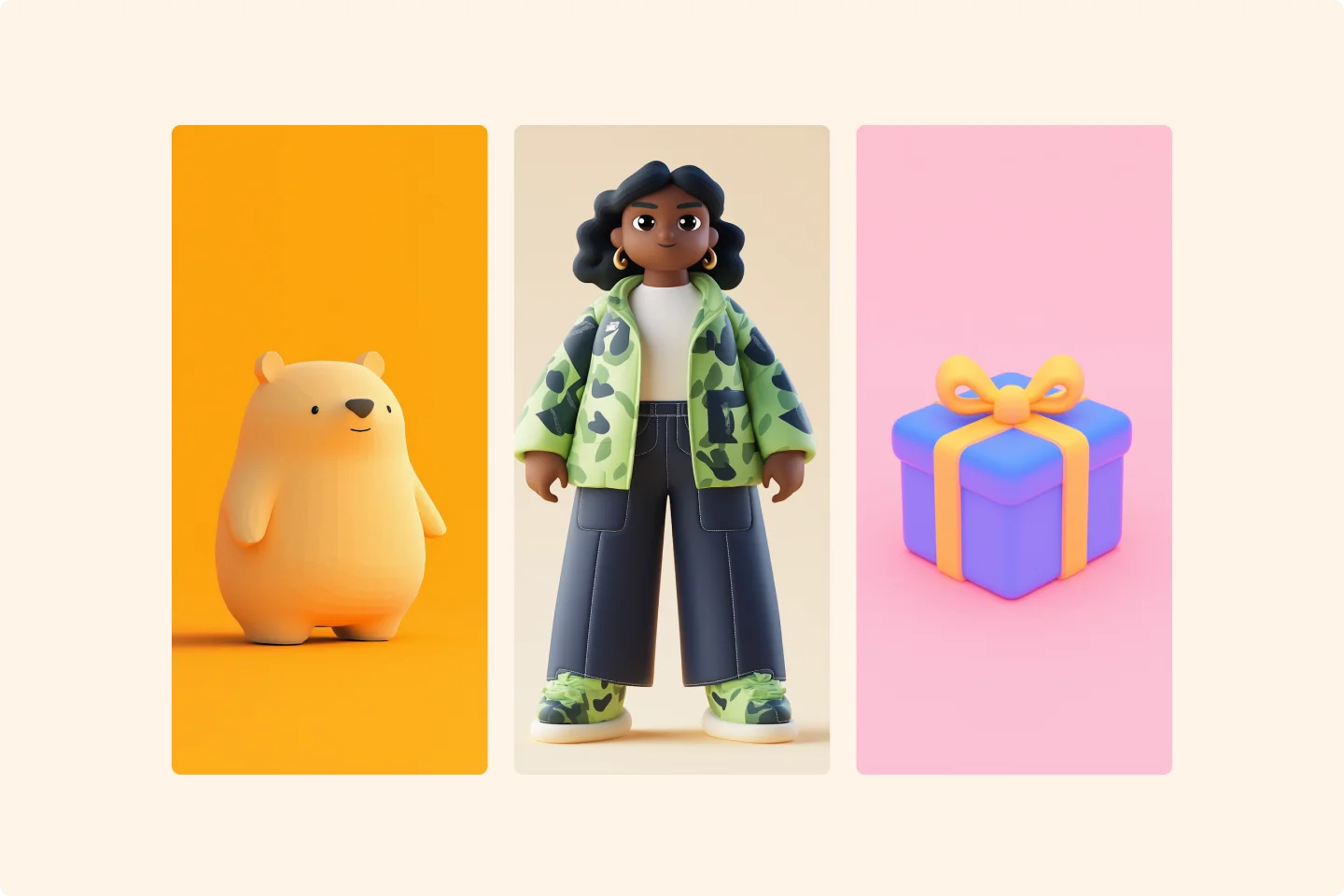How to create cinematic videos with Luma Labs Dream Machine


We tested out creating videos with Luma Labs Dream Machine and Lummi stock photos. Here's how it works.
So, you found the perfect image for your next creative project and want to turn it into a video.
Noice! We love that idea and commend you for taking that first step towards your next visual masterpiece.
There's one problem, though: you don't know where to begin when it comes to making videos out of a single stock photo.
Well, there's a clear answer on where to begin with turning your image into a video, and it's with an AI tool like Luma Dream Machine.
Of course, that's just where it starts, and there's more to it than finding the right tool. We'll cover everything you need to know about this incredibly useful tool and how you can quickly turn your visuals into something a little more magical.
What is Luma Labs Dream Machine?
Luma Labs Dream Machine is an AI-powered tool that efficiently generates high-quality, realistic videos from both text and images.
Now, imagine you've found the perfect stock photo and want to transform it into a video.
In essence, Luma Labs has developed an AI powerhouse that empowers anyone to create visually stunning content—no need for expert video production skills or even beginner-level experience.
What's so cool about the Luma Dream Machine?
With so many AI video generators available, you might wonder what sets Luma Labs’ Dream Machine apart.
While there are certainly other powerful tools out there, Dream Machine stands out when it comes to transforming an impressive image into an even more captivating video.
Here are a few reasons why:
- Incredibly fast: Dream Machine generates 120 frames in just 120 seconds. This means no more waiting around—enabling you to iterate quickly, explore more ideas, and keep pushing your creativity without delays.
- Professional-Level shots: It delivers 5-second clips that look like they’ve been crafted by a pro. Smooth motion, precise cinematography, and a dynamic feel to elevate every video.
- Fluid camera movements: The tool allows you to experiment with many natural, fluid camera motions that perfectly match the tone of your scene, whether it's emotional, intense, or somewhere in between.
- Real-World physics: Dream Machine understands how people, animals, and objects interact in the physical world. As a result, your videos feature realistic movement and consistent interactions.
Overall, users consistently report positive experiences with Dream Machine, and the quality of the results speaks for itself.
How to create a video from an image
Now you know that Luma Labs Dream Machine is a grade-A tool, here's a quick and easy guide on how to use it.
1. Find an image to make into a video
Before you do anything, make sure you have an image that you want to make into a video.
This image can be anything from a portrait, background photo, illustration, 3D object, or any visual you want to make into video format.
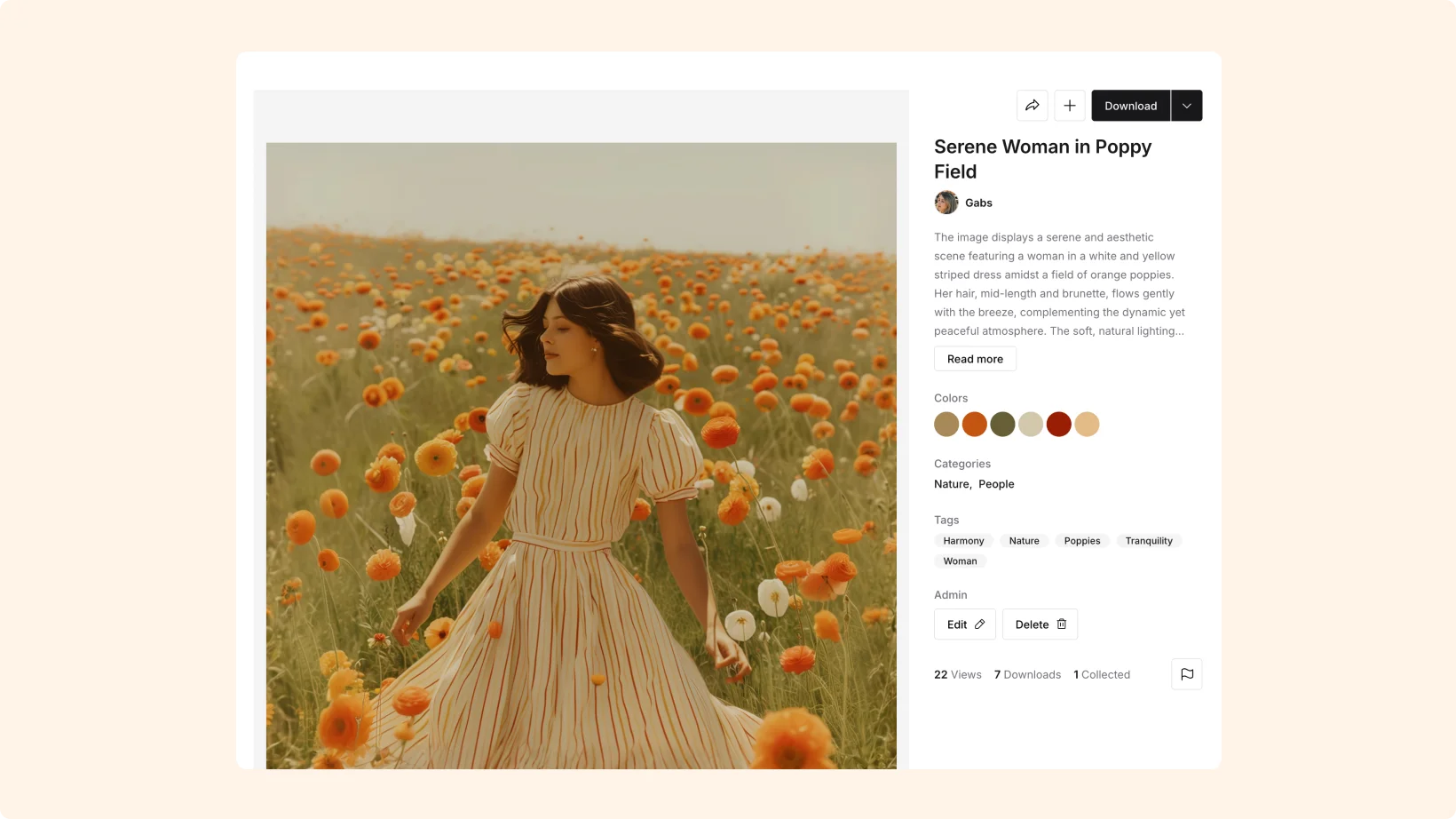
Lummi has thousands of visuals you can pick from, and they're all royalty-free and available for commercial use.
Another tip that can help make your videos even better is choosing two images. While you only need one image for Dream Machine to create a video, having two gives you a starting frame and an end frame, which can make your video smoother and more dynamic.
2. Create an account with Luma Labs Dream Machine
Once you have the image you're happy with, make your way over to Dream Labs and create an account. A key point here is that Luma Labs makes the signup process super swift and easy. This user-friendly onboarding process means you have more time to create cool videos and less time to get situated.
3. Upload your image into the prompt bar
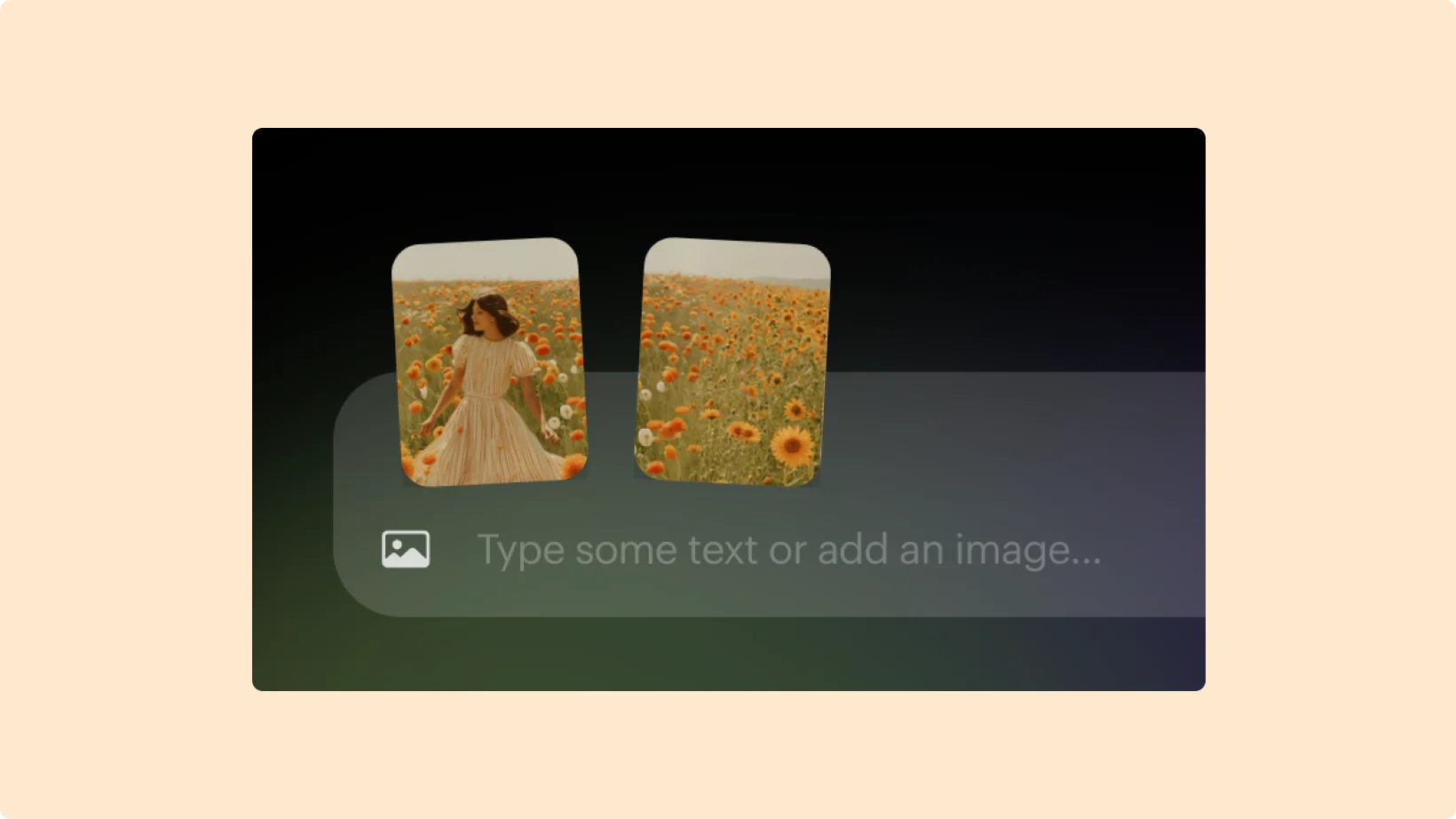
You'll see a bar where you can upload your image and write a prompt. If you're not sure what prompt to use or how you envision your image turning into a video, make sure to check out this prompt guide.
4. Let Dream Machine cook up your video
Once satisfied with your prompt, press "Enter" and let the AI do its thing. It's important to note that, while still very fast, it may take a minute to produce your results.
5. Check out the results of your first video
After a minute or two, you'll get a look at your first five-second video. Now, you can give the video a small review with a thumbs down or up.
Here is the video result from the initial Lummi image we selected for our example. Here is the prompt:
Camera pull out [revealing the woman standing alone in the middle of a field, with flowers moving softly], [her silhouette is stark against the blue sky, creating a powerful contrast], [the wind picks up, her dress and hair billowing before the screen fades to black], [shot on Kodak Portra 400], [a final moment of flowers in the field leaving the audience with a lingering sense of intrigue].

You also have the option to extend the video. If you click on "Extend" a pop-up will appear, and you'll have the option to add a more detailed prompt and add five more seconds to the video.
You'll have to wait a few more moments for the video to generate, but soon you'll have an extended version of your first mini-cinematic creation.
Once done, you can download your video and start preparing to wow your audience with your tiny piece of AI magic.
A few common FAQs about Luma Labs Dream Machine
Here are a few of the questions you may have:
How much does it cost?
Here's a quick breakdown of the pricing plans based on how many video generations you get per month:
- Free: 30 generations per month – $0.00
- Lite: 70 generations per month – $7.99/month (billed yearly)
- Standard: 150 generations per month – $23.99/month (billed yearly)
- Plus: 310 generations per month – $51.99/month (billed yearly)
- Pro: 480 generations per month – $79.99/month (billed yearly)
We recommend starting with the free plan and seeing how that works to improve your creative output.
Are the results always good?
Like other AI tools in their early stages, results can vary. Sometimes, you may get a video that doesn't come close to matching your expectations. In fact, it may take several generations to nail what you’re going for, so we recommend to run plenty of generations with a variety of prompts and feedback.
The good news is that Luma Labs offers plenty of resources to help troubleshoot the issue and achieve a better outcome.
What are other creators saying about this tool?
There's no shortage of creatives who are big fans of Dream Machine. However, there are both good and bad opinions, and we always suggest doing your own research to see what others have to say.
Are there advanced techniques I can use to improve my videos?
Absolutely, and once again, Luma AI provides excellent resources for this. Here are a few:
This is just a sample of prompt techniques, so be sure to check out the rest.
What are some Luma Labs alternatives?
There are many AI video generators out there like Runway or Pika! We always advice testing out other tools to see which fits your needs best.
See for yourself what this tool can do!
Luma Dream Machine is a powerful addition to your creative toolkit, offering fast, realistic video generation that brings your ideas to life in no time.
Whether you're experimenting with storytelling or pushing your visual content to the next level, it's got everything you need to iterate quickly and produce professional results.
Ready to take it further? Pair your videos with the perfect image from Lummi and make your projects stand out even more.
The 10 best resources for free 3D illustrations